Introduction to R
Week 1: The basics
Louisa Smith
July 13 - July 17
Let's start with...
The basics
About this class
Non-credit
6 weeks
Watch the videos and do the exercises on your own (or with friends/classmates), come together for lab
Practice by yourself in between classes
Everything you need is at http://intro-to-r-2020.louisahsmith.com
You are not going to break anything!
About me
Rising 5th-year PhD candidate in Epidemiology
Started using R during my master's (so 6 years of experience); learned mostly by doing
Problem sets, manuscripts, slides, website all in R
Almost 100 R projects on my computer, over 1000 R scripts

About me
Rising 5th-year PhD candidate in Epidemiology
Started using R during my master's (so 6 years of experience); learned mostly by doing
Problem sets, manuscripts, slides, website all in R
Almost 100 R projects on my computer, over 1000 R scripts

I have to Google things literally every time I use R!
Plan
Week 1: The basics
Week 2: Figures
Week 3: Selecting, filtering, and mutating
Week 4: Grouping and tables
Week 5: Functions
Week 6: Analyze your data

An IDE for R
An integrated development environment is software that makes coding easier
- see objects you've imported and created
- autocomplete
- syntax highlighting
- run part or all of your code
Setup...
1
Your turn...
- Install R
- Install R Studio
Packages
- Some functions are built into R
mean(),lm(),table(), etc.
- They actually come from built-in packages
base,stats,graphics, etc.
- Anyone (yes, anyone) build their own package to add to the functionality of R
ggplot2,dplyr,data.table,survival, etc.
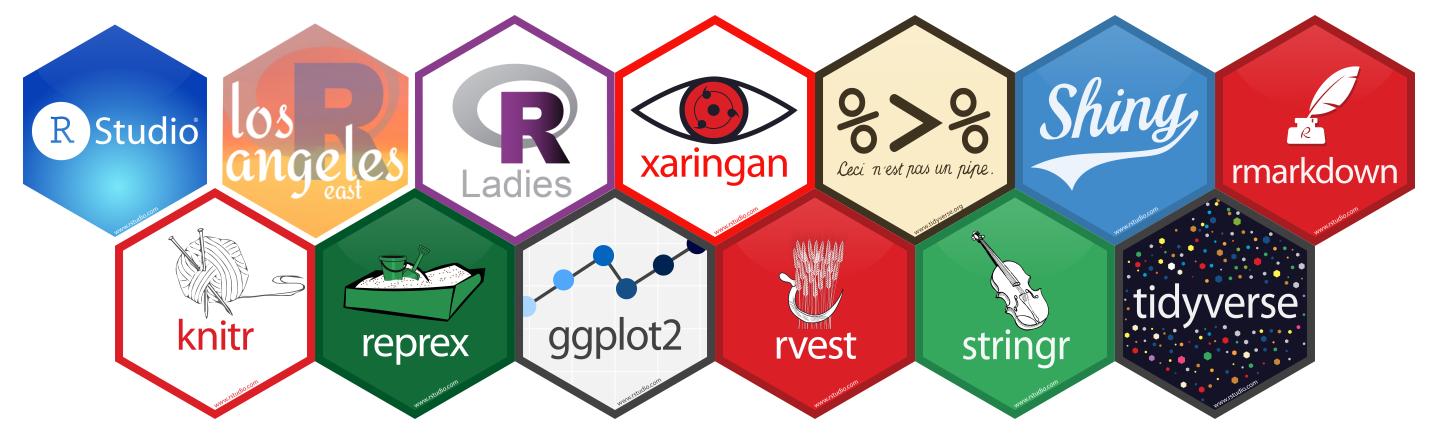
Image from Zhi Yang
Packages
- You have to install a package once*
install.packages("survival")- You then have to load the package every time you want to use it
library(survival)Packages
"You only have to buy the book once, but you have to go get it out of the bookshelf every time you want to read it."
install.packages("survival")library(survival)survfit(...)Several days later...
library(survival)coxph(...)Demonstration...
Package details
- When you use
install.packages, packages are downloaded from CRAN (The Comprehensive R Archive Network)- This is also where you downloaded R
- Packages can be hosted lots of other places, such as Bioconductor (for bioinformatics), and Github (for personal projects or while still developing)
- The folks at CRAN check to make things "work" in some sense, but don't check on the statistical methods...
- But because R is open-source, you can always read the code yourself
- Two functions from different packages can have the same name... if you load them both, you may have some trouble
tidyverse
- The same people who make RStudio also are responsible for a set of packages called the
tidyverse
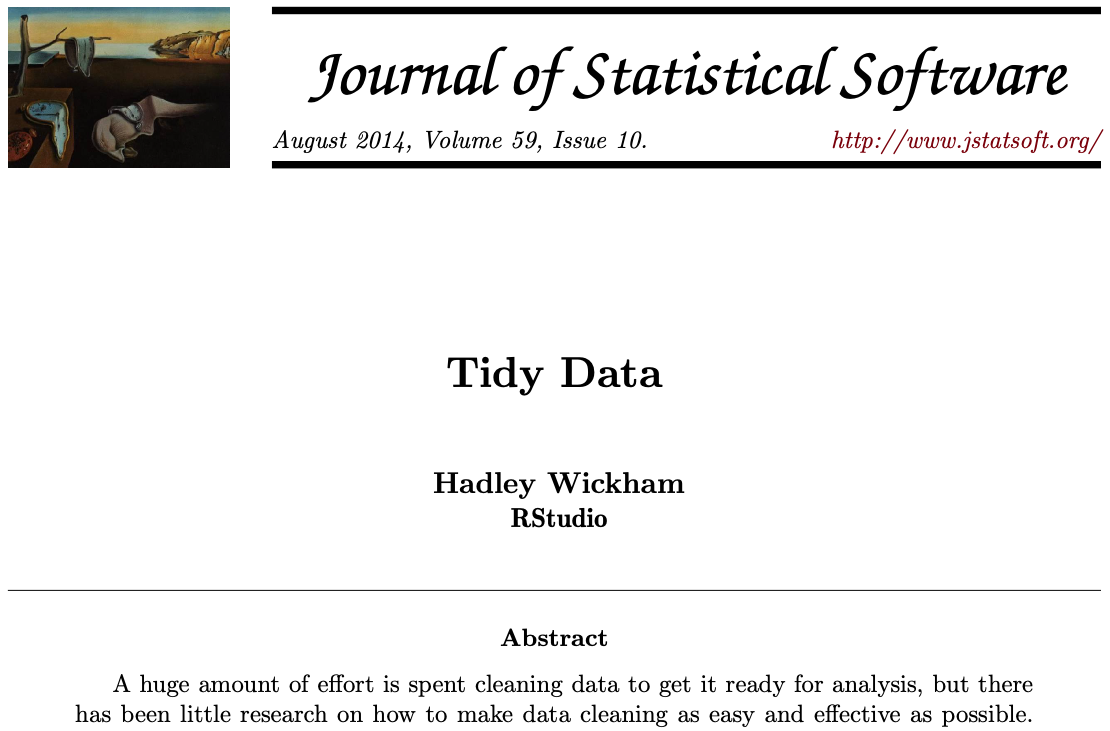
tidyverse
- Running
install.packages(tidyverse)actually downloads more than a dozen packages* - Running
library(tidyverse)loads:ggplot2,dplyr,tidyr,readr,purrr,tibble,stringr,forcats - This is by no means the only way to manage your data, but I find that a lot of the time, it's the easiest and simplest way to get things done.

*See which ones at https://tidyverse.tidyverse.org
2
Your turn...
- Install the
tidyverse"package" - Load one of the
tidyversepackages
R projects
my-project/ ├─ my-project.Rproj ├─ README ├─ data/ │ ├── raw/ │ └── processed/ ├─ code/ ├─ results/ │ ├── tables/ │ ├── figures/ │ └── output/ └─ docs/An
.Rprojfile is mostly just a placeholder. It remembers various options, and makes it easy to open a new RStudio session that starts up in the correct working directory. You never need to edit it directly.A README file can just be a text file that includes notes for yourself or future users.
I like to have a folder for raw data -- which I never touch -- and a folder(s) for datasets that I create along the way.
This course
R-course/ ├─ 01-week/ │ ├── 01-week.Rproj │ ├── 01-exercises.R │ ├── 01-lab.Rmd │ ├── 01-slides.pdf │ └── data/ │ └── nlsy.csv ├─ 02-week/ │ ├── 02-week.Rproj │ ├── 02-exercises.R │ ├── 02-lab.Rmd │ ├── 02-slides.pdf │ └── data/ │ └── nhanes.xlsx ├── 03-week/- Each week you'll download a zip file of some or all of the things you need for the week
- You may be adding more later!
- Open the week's work by opening the
.Rprojfile- This will ensure you're in the right working directory to easily access the data, etc.
Demonstration...
- This will ensure you're in the right working directory to easily access the data, etc.
R uses <- for assignment
Create an object vals that contains and sequence of numbers:
# create valuesvals <- c(1, 645, 329)Put your cursor at the end of the line and hit ctrl/cmd + enter.
Now vals holds those values.
We can see them again by running just the name (put your cursor after the name and press ctrl/cmd + enter again).
vals## [1] 1 645 329No assignment arrow means that the object will be printed to the console.
Types of data (classes)
We could also create a character vector:
chars <- c("dog", "cat", "rhino")chars## [1] "dog" "cat" "rhino"Or a logical vector:
logs <- c(TRUE, FALSE, FALSE)logs## [1] TRUE FALSE FALSEWe'll see more options as we go along!
Types of objects
We created vectors with the c() function (c stands for concatenate)
We could also create a matrix of values with the matrix() function:
# turn the vector of numbers into a 2-row matrixmat <- matrix(c(234, 7456, 12, 654, 183, 753), nrow = 2)mat## [,1] [,2] [,3]## [1,] 234 12 183## [2,] 7456 654 753The numbers in square brackets are indices, which we can use to pull out values:
# extract second rowmat[2, ]## [1] 7456 654 753Dataframes
We usually do analysis in R with dataframes (or some variant).
Dataframes are basically like spreadsheets: columns are variables, and rows are observations.
gss_cat## # A tibble: 21,483 x 9## year marital age race rincome partyid relig denom tvhours## <int> <fct> <int> <fct> <fct> <fct> <fct> <fct> <int>## 1 2000 Never marr… 26 White $8000 to 99… Ind,near rep Protestant Southern ba… 12## 2 2000 Divorced 48 White $8000 to 99… Not str repu… Protestant Baptist-dk … NA## 3 2000 Widowed 67 White Not applica… Independent Protestant No denomina… 2## 4 2000 Never marr… 39 White Not applica… Ind,near rep Orthodox-ch… Not applica… 4## 5 2000 Divorced 25 White Not applica… Not str demo… None Not applica… 1## 6 2000 Married 25 White $20000 - 24… Strong democ… Protestant Southern ba… NA## 7 2000 Never marr… 36 White $25000 or m… Not str repu… Christian Not applica… 3## 8 2000 Divorced 44 White $7000 to 79… Ind,near dem Protestant Lutheran-mo… NA## 9 2000 Married 44 White $25000 or m… Not str demo… Protestant Other 0## 10 2000 Married 47 White $25000 or m… Strong repub… Protestant Southern ba… 3## # … with 21,473 more rowstibble???
tibbles are basically just pretty dataframes
as_tibble(gss_cat)[, 1:4]# A tibble: 21,483 x 4 year marital age race <int> <fct> <int> <fct> 1 2000 Never married 26 White 2 2000 Divorced 48 White 3 2000 Widowed 67 White 4 2000 Never married 39 White 5 2000 Divorced 25 White 6 2000 Married 25 White 7 2000 Never married 36 White 8 2000 Divorced 44 White 9 2000 Married 44 White10 2000 Married 47 White# … with 21,473 more rowsas.data.frame(gss_cat)[, 1:4] year marital age race1 2000 Never married 26 White2 2000 Divorced 48 White3 2000 Widowed 67 White4 2000 Never married 39 White5 2000 Divorced 25 White6 2000 Married 25 White7 2000 Never married 36 White8 2000 Divorced 44 White9 2000 Married 44 White10 2000 Married 47 White11 2000 Married 53 White12 2000 Married 52 White13 2000 Married 52 White14 2000 Married 51 White15 2000 Divorced 52 White16 2000 Married 40 Black17 2000 Widowed 77 White18 2000 Never married 44 White19 2000 Married 40 White20 2000 Married 45 Blackand tibbles are the quickest and most intuitive way to make and read a dataset
dat1 <- tibble( age = c(24, 76, 38), height_in = c(70, 64, 68), height_cm = height_in * 2.54)dat1## # A tibble: 3 x 3## age height_in height_cm## <dbl> <dbl> <dbl>## 1 24 70 178.## 2 76 64 163.## 3 38 68 173.dat2 <- tribble( ~n, ~food, ~animal, 39, "banana", "monkey", 21, "milk", "cat", 18, "bone", "dog")dat2## # A tibble: 3 x 3## n food animal## <dbl> <chr> <chr> ## 1 39 banana monkey## 2 21 milk cat ## 3 18 bone dog4
Your turn...
- Work through the code in
01-week/01-todo.R